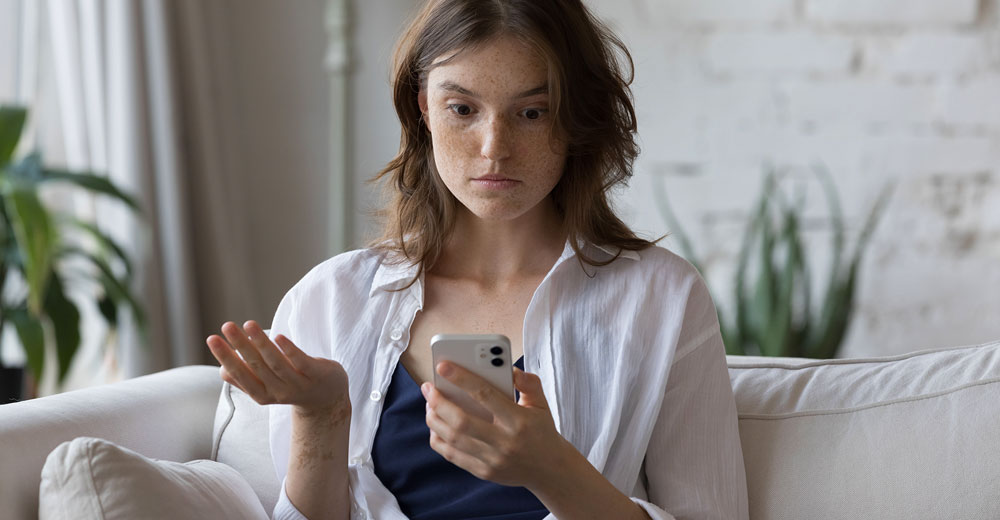If you don’t belong to the few people who avoid cell phone use, then you have a virtual bomb ticking in your pocket.
Smartphone malware is a growing threat. Worldwide, more than 5 billion mobile phone users. Over 90% of these individuals use smart or internet enabled phones, with 40 apps installed on average on each device.
In the next year, there will be more than 200 million apps downloaded through virtual app stores. Herein lies the problem.
Apple’s and Google’s official software stores keep an eye out for unsafe applications. Many cell phone users still rely on third-party and rogue download repositories, which are infested with malicious malware.
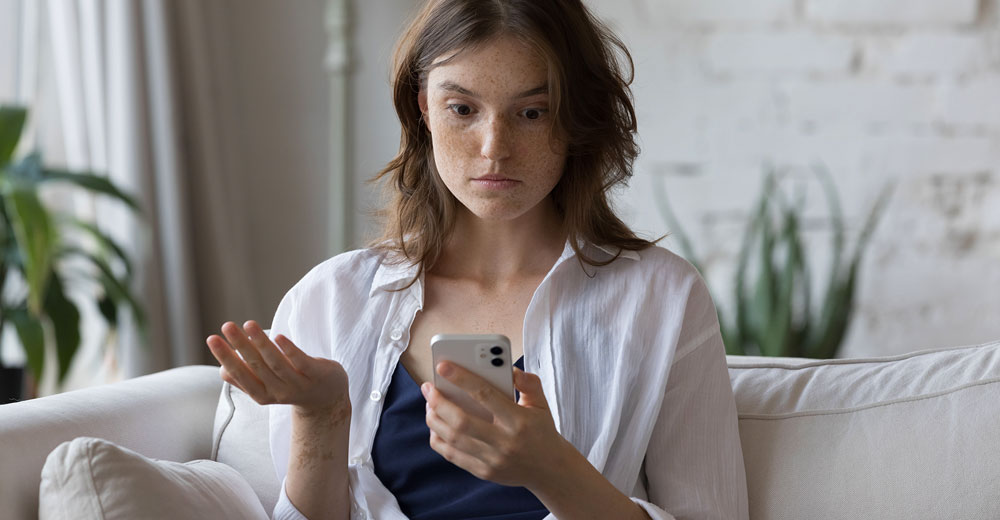
Threats do not stop at app stores. Cybercriminals are using a wide range of techniques to sneak malicious malware onto mobile devices. To enable a Cyber trap, you only have to open the attached file, visit a wrong website or click on a link embedded in an email.
Be aware of the dangers
The threat of mobile malware to cybersecurity is growing. This can lead to the theft of private information and its subsequent sale.
Now, 42% of all new mobile malware is caused by adware. The number of banking malware attacks, particularly on Android devices has increased by 80 percent.
According to recent reports on enterprise security, having most antivirus programs (free or paid) installed on your phone does not help detect or stop sophisticated cyber attacks. Nearly half the Android free antivirus apps do not detect malware.
The security of iPhones is no better. Cybercriminals have better access to iPhones, despite the fact that Android malware is more common than iOS infection. The malware can be downloaded to both Android and iOS devices via shared files, text messages or other methods of communication.
Cybercriminals desire your data. Mobile malware, in particular, is designed to look into digital data so that it can steal passwords and usernames. They can then access your accounts.
Cyber thieves don’t stop at that. Also, they have software which allows them to track you and listen in on your audio or video.
How To Act
You can start by closing some loopholes on your smartphone. Make it harder for hackers to exploit you. Take stock of the apps you have installed.
Android Phones
The permissions tab is located in the Settings panel. The exact location of the permissions section will depend on which Android version is installed, and what user interface overlays are used by the manufacturer.
Generally, you can go to Settings > Apps > See all Apps. Scroll down to the Permissions section and tap on an app.
Check the app permissions by default. Only leave the permissions that the app requires. Ask why the app needs access to documents, photos, camera and microphone. Here are some of the methods app developers use to collect user data.
Make sure you toggle the permissions off to free space up for uninstalled apps. You can also long-press the name of an app to uninstall it.
iPhones
Go to Settings > Apple ID > Password & Security
Set up the desired options by working your way down through the various menus. Pay attention to the Apps Using Apple ID. You can connect third-party apps to your Apple ID, including fitness and email apps.
Make your list as short as possible. Remove apps that you don’t use. To do this, click the “Edit” button or the “Delete” icon.
Malware is on the Rise
When your smartphone starts acting strangely, be suspicious. The Android platform and Apple’s smartphone both present similar symptoms that indicate the presence of malware.
Knowing the last apps that you installed, and any documents you’ve opened or links in text you clicked on is helpful. You can use this information to troubleshoot any potential malware problems.
Malware could be the culprit if your smartphone displays any of these symptoms:
1. Unusual pop-ups, messages and advertisements
Unwanted popup ads or inappropriate messages are clear signs that your mobile device is infected with malware.
2. You may not recognise titles in your library or app drawer
You can search the web for the app’s title. You can find out if an app is secure by doing a search on the internet. Delete any app names that you don’t recognize.
3. Slow performance
You may be close to maxing out your RAM (random-access memory). Uninstall unused apps, then restart your smartphone. If it persists, malware is likely to be the cause.
4. Increased battery usage or high Internet usage
The two symptoms are often present together when malware is running on a computer. You can follow the steps below to perform a reset of your system to clean up all memory and data storage, as well as removing any malware.
5. Noise or static from your phone connection
It is obvious that an app has been installed to listen in on phone calls.
6. Unusual voicemails or texts
Unknown parties sending you messages or calling your mobile are common indicators of a compromised phone.
Remove Malware
One of the best ways to remove malware is by restoring or reseting your phone. This is the best way to remove malware before spending money and time on so-called security apps. They are largely useless, just like most memory and battery clearing apps.
Once you have completed these steps, your device will require a new setup.
Here are the steps you need to follow in order to reset your Android device:
Make sure you have backed your data up on Google Drive (or a similar solution) as described below. It isn’t mandatory to back up your data on Google Drive, but this is a simple way of doing it. At the very least, you should make a copy of your data. If you don’t, the copy of data on your device that was there before the reset won’t exist.
- Select System in the Settings menu
- Click on Reset to reset the options
- Choose Erase All Data (factory Reset)
- Click Reset Phone on the bottom.
- If you are asked to confirm if you would like to do a factory reset, choose Erase everything.
- Install your app again on Google Play
Reset your iPhone by following these simple steps:
Backup your data with iCloud, or any of the other solutions listed below. Be sure that the iCloud stored data isn’t infected.
- Go to Settings > General > Transfer or Reset iPhone
- Tap “Erase All Content and Settings” to clear all apps and data — again, make sure you’ve backed up your data either to iCloud or a local drive!
- Start your iPhone, and then set it up.
- Install your applications again on the App Store
It is important to create a copy of all your files.
The data on your device will be erased. You can only protect yourself from losing your data by making a copy of it.
Other backup options that are not listed above include Microsoft OneDrive, another cloud service, the XD Card in your device, as well as your computer or an external drive such a USB.